1- (Screenshots are in spanish but you can find the same options in english) Click on
“skip login”:
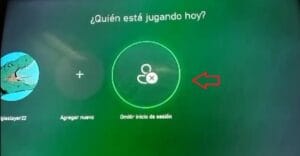
2- Click on “add new”

3- Type the email address we have provided you.
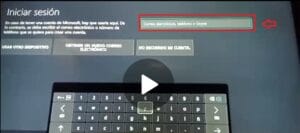
4-Type The password:

4- Click on Next then click on “no thanks”
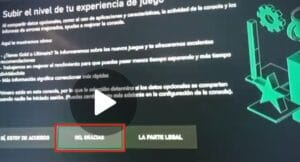
5- Click on next
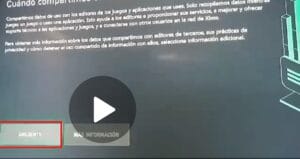
6- Click on “no thanks”

7- VERY IMPORTANT! “Click on no barries/boundaries”

8- Click on “omit / skip”

9- Click on “no thanks”
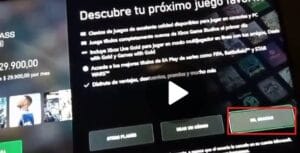
10- Click on configuration
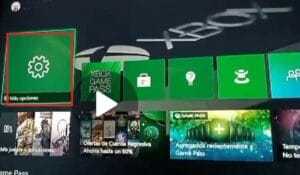
11- Click on customization:
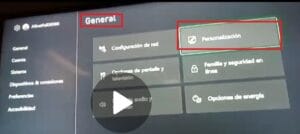
12- Click on “My main Xbox”
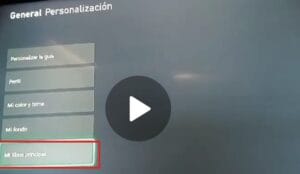
13- VERY IMPORTANT! Main Xbox option must be thicked:
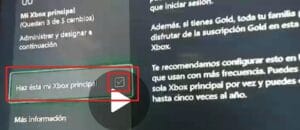
14- Then you have to logout:
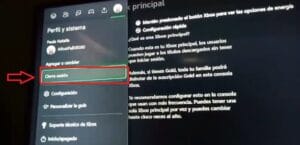
15- Now. You have to login into the account you always use top lay (your personal
account):
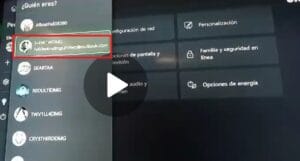
16- Go to game pass:
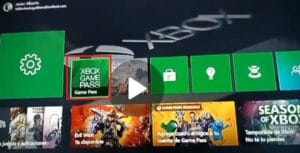
17- Click on display all:
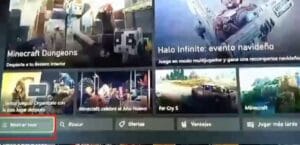
18- You will now see all the game pass catalog:

19- Select any game you want and install:
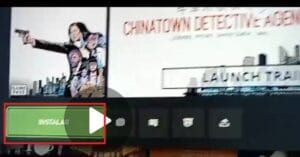
20- That’s it!! Please keep in mind to follow correctly the steps and never change the
password for the account we provided you , since it will cancell the guarantee we
provide. Enjoy!
Troubleshooting:
If you see the following screen, you only need to follow these steps:

1- Access the following link from your computer or cell phone: Outlook.com
2- Then at the top click on “sign in”
3- Enter the email and password that we provided and then click on “next”
4- A screen will appear where you will be asked for your cell phone number, enter it and a code will be sent to you by SMS, (it may take a while to arrive just wait a few minutes) once you receive it enter it in the corresponding fields and click next.
5- Finally it is VERY IMPORTANT once you have completed the previous steps, that you log out of your computer or cell phone.
6- That’s it! Now you can continue with the other steps from your xbox.
4.6 rating from reviews via Trustpilot & Facebook

All rights reserved DholeByte- 2025


We take all reasonable steps to protect our customers’ personal information from loss, misuse and alteration. We use encryption technology whenever we receive and transfer your personal information on our site.
When you view a page requesting personal information, the URL in the address bar at the top of your browser will begin with “https”. This indicates that your transaction session is secured through Secure Sockets Layer (SSL). Note that some browsers do not display the full URL. In this case, click in the URL address field and use the left arrow to navigate to the beginning of that field.
If you are viewing a web page requesting personal information on our website that does not begin with “https”, please contact VizzioLand at 51922637018 to complete your purchase.